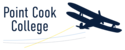1. Navigate to https://www.adobe.com/au/creativecloud/desktop-app.html
2. Click "Download" to download the Adobe Creative Cloud Desktop Application installer.

3. Sign in using your eduPASS (abcd1@schools.vic.edu.au) email address, then enter your eduPASS user ID and password. The installer will then begin downloading.

4. Run the Adobe installer, selecting yes when prompted, to install the Creative Cloud Desktop app.
5. Once installed, open the Creative Cloud Desktop application and sign in using your eduPASS credentials.

6. Within the application you will see the list of available Adobe applications in your subscription which can be installed by clicking "install".

7. Verify each Adobe application is using your eduPASS account in the top right hand corner.

Note: If you are unable to signin to Adobe Creative Cloud, please log a support ticket - help@pcc.vic.edu.au