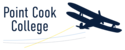Below is a guide how to connect Windows 10 devices to the eduSTAR wireless network. You will need to sign in with your education credentials (eduPASS, eduPAY, FUSE, Adobe CC).
Windows 10 users will need to perform this action before trying to re-join to eduSTAR.
- Right-click the eduSTAR profile.

- Select ‘Forget’, then you’ll be able to re-sign back into eduSTAR with your @education credentials.
![]()
- Click the network access icon on the status bar to view wireless networks.

- The Computer will then show available wireless networks on the right side of your screen
Select the “eduSTAR” wireless network and click Connect

- You will now be prompted for a username and password

Enter your @education credentials as given by your school administrator:
Username: eduMail username
Password: eduMail password
- Click OK
- A warning will now display, click Connect when prompted

- Be patient while your credentials are verified

- After a few seconds your computer will connect to the wireless network.