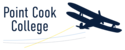Part 2 - Setting up MFA on your computer
Having downloaded MFA to your phone previously, you are now ready to set up MFA on your computer.
It will take approximately 10 minutes to set up MFA on your computer.
You need to do all the following tasks in this guide in the one sitting so please find a quiet place for 10 minutes and have your mobile phone next to you as you move from your DE computer to your mobile phone.
Ok – let’s go!
Please ensure you have reasonable internet access for these tasks.
• Select (click on) this link https://myaccount.microsoft.com/
Click on the Security info box ‘update info’, you might be asked to enter your DE credentials (DE email & password). Please do this.


Once you reach this screen on your DE Computer, STOP and move to your phone you need to be ready to move between both devices.
On the next click on this screen you will get a QR code which you need to capture in your Microsoft Authenticator app.



• Follow the prompts on your phone and computer through to completion.
• A code will be sent to your mobile phone to test that the authentication on your phone is working.
• Once validated, you will receive a message in a green box which says ‘Microsoft Authenticator app was successfully registered.’
• Your first method is now set up.