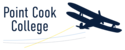Multi Factor Authentication (MFA) is coming to Compass. This is critical for keeping students safe from cyber security attacks and privacy breaches and is part of the Securing Connected Learners (SCL) program. This page provides critical information to help staff and Compass administrators get ready for the change.
Allow about 20 minutes of uninterrupted time.

Why the change?
It is now best practice for schools to use multi-factor authentication (MFA) to protect sensitive student information held in applications such as Compass. MFA provides extra security measures adding to usernames and passwords. MFA will also assist schools and the department achieve ongoing compliance with child safe technology standards required by the Office of the Victorian Information Commissioner.
How to setup MFA using mobile app (preferred)
Step 1. Download MS Authenticator app on your phone.
Apple: use AppStore / Android: use PlayStore

Step 2. On your device, Click this link or scan the QR code below to sign into your Microsoft account.

Step 3. Sign In with your @education credentials.

Step 4. Select Update Info.

Step 5. Select Add method.

Step 6. Select 'Authenticator App'.

Step 7. Click Next. Get your mobile phone ready for the next steps. Have it beside you with the MS Authenticator app open.

Step 8. On your MS Authenticator app, select Add Account > Work or School Account.

Step 9. Select Scan QR Code. Go back to your computer, select Next until you see the QR Code ready for you to scan.

Step 10. Scan the QR code on your computer. Once registered your mobile phone will be registered.

How to setup MFA using mobile phone text message.
Step 1. Click this link and select Add sign-in method and select phone.

Step 2. Select Australia (+61), Check Text me a code, add your mobile phone number. Click Next

Step 3. Enter the 6 digit code you should have received via SMS on your mobile phone. Click Next

Step 4. Click Done